YouTube Screensaver 2
You can make your favorite YouTube video into a screensaver
Download ver. 2.0YouTube-Screensaver-2.zip 538KB
Windows 10 and 11, .NET Framework 4.7.2 or later, WebView2
SHA-256: 022648dc41801ba90027f398cb83f7101844fbdfdafb2e85987dd5541ff8e483
Introducing "YouTube Screensaver 2"
This application is a screensaver that plays your favorite YouTube videos in full screen.
It runs on Windows 10 and 11.
WebView2 and .NET Framework 4.7.2 or later must be installed on Windows.
WebView2 and .NET Framework 4.7.2 or later is already installed on many Windows 10 and 11, so there is almost no need to install anything new.
WebView2 and .NET Framework 4.7.2 or later is not yet installed on your computer, you can download it from the following site.
YouTube Screensaver 2 uses WebView2 to play YouTube videos.
WebView2 uses the same browser engine as Google Chrome and Microsoft Edge and supports the latest web technologies.
You can set up to five YouTube videos from the "YouTube Screensaver 2 Settings" dialog box.
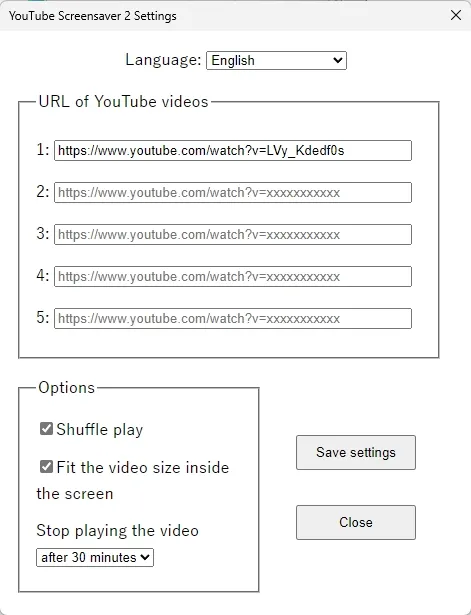
From the options, you can select "Shuffle Play", "Fit the video size to inside the screen", and "Stop playing video (after 30 minutes, etc.)".
This version 2 now supports multiple monitors. If you are using multiple monitors on your computer, the YouTube video will play on each monitor.
In addition, a setting item for "Stop playing the video (after 30 minutes, etc.)" has been added, as the computer will not go into sleep mode while a YouTube video is playing.
If the YouTube video you have set is only allowed to play on the YouTube website (https://www.youtube.com), it will not play on YouTube Screensaver 2.
Instructions for use
- Download and extract "YouTube-Screensaver-2.zip" to get the following files.
- Right click on "YouTube Screensaver 2.scr" and click "Install".
- When you see "Windows protected your PC", click on "More Info",
- and then click "Run anyway".
- If the installation is successful, the "Screen Saver Settings" dialog box will open.
- Click the "Settings..." button in the "Screen Saver Settings" dialog box will open the "YouTube Screensaver 2 Settings" dialog box.
- Enter the URL (e.g. https://www.youtube.com/watch?v=LVy_Kdedf0s) in the "URL of YouTube videos" field. You can enter up to 5 URLs.
- If the YouTube video you have set is only allowed to play on the YouTube website (https://www.youtube.com), it will not play on YouTube Screensaver 2.
- From the options, you can select "Shuffle Play", "Fit the video size to inside the screen", and "Stop playing video (after 30 minutes, etc.)".
- While YouTube Screensaver 2 is running, click on a YouTube video to turn the audio on or off. Also, move the mouse cursor to the bottom of the screen to see controls for playing, pausing, and adjusting the volume of the YouTube video.
- To exit YouTube Screensaver 2, press a key on your keyboard.
- To uninstall YouTube Screensaver 2, delete all downloaded files.
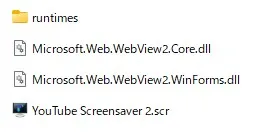
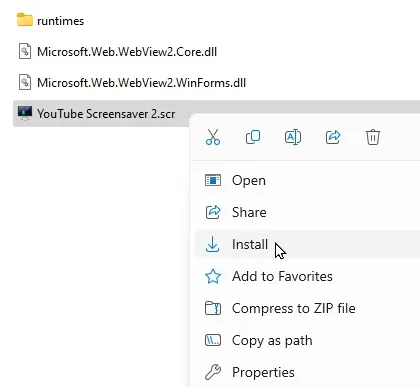
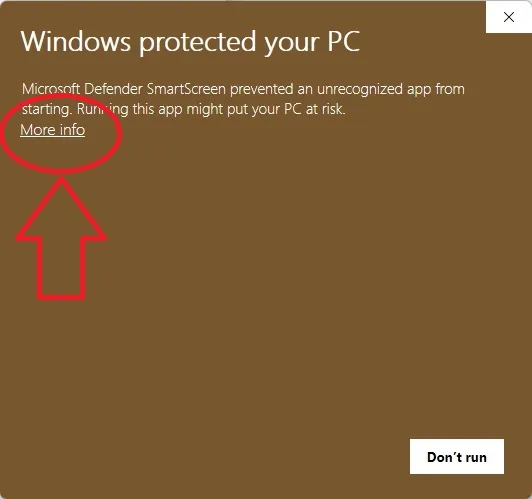
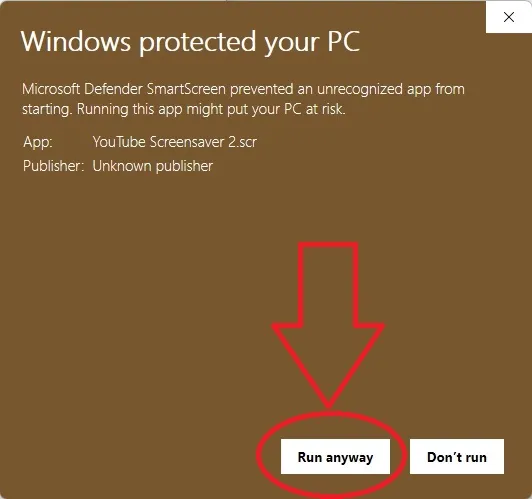
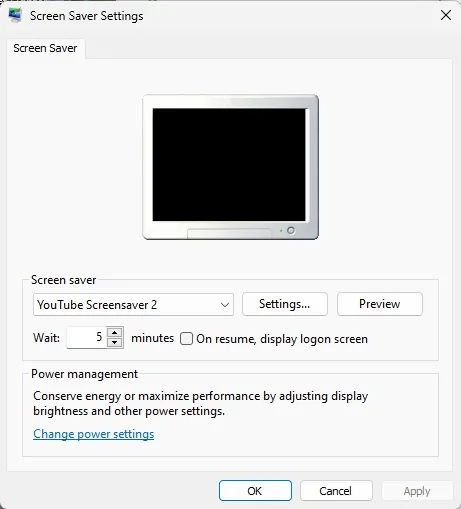
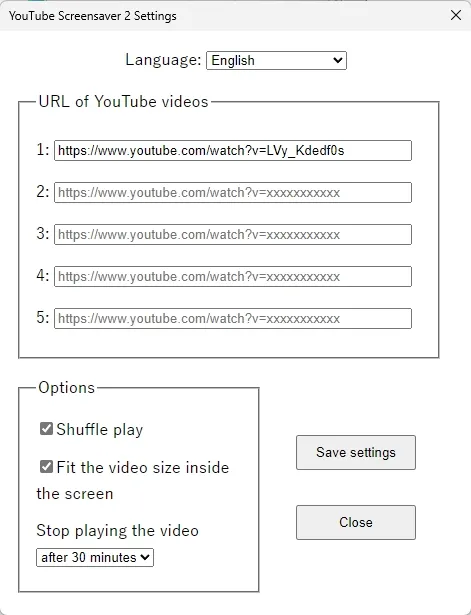
Thank you for your support!
Do you like YouTube Screensaver 2?
If you like it, we would appreciate it if you could support us by clicking the button below.
Your support will be used for future development.
Thank you for your support!
Changelog
- 2018-07-14 YouTube Screensaver 1.0 has been released.
- 2024-02-04 YouTube Screensaver 2.0 has been released.
- Developed based on WebView2. WebView2 supports the latest web technologies.
- Multi-monitor support has been added.
- A setting item for "Stop playing the video (after 30 minutes, etc.)" has been added.
Disclaimer
Please use this website at your own risk. The author does not take any responsibility for any damage caused by using the contents written on this site or downloaded software. Please use it on your own responsibility.
Contact Us
If you have any questions or suggestions, please let us know in the comment field below.